|
Home → FAQ → Printer Friendly Version FAQ
1. Frequently Asked Questions1.1. What do I do if the Open Home Pro® App crashes or logs me out?
If the Open Home Pro® app crashes or logs you out, the easiest fix is to delete your current app and reinstall it on your device through the App Store on your iPad or the Google Play Store on your Android tablet. You may also want to make sure that your iPad or Android tablet is running the newest operating system. Need more help? If you have additional questions about billing, let us know at support@openhomepro.com. 1.2. What to do when Open Home Pro® is crashing after upgrading to the latest version?
If Open Home Pro® is crashing when you launch it after upgrading to the latest version, simply delete the app from your device and reinstall it. You may also want to check that your iPad or Android is running on the most up to date operating system. Upon launch of the newly downloaded version and logging in, all of your past data will sync. Need more help? If you have additional questions about billing, let us know at support@openhomepro.com. 1.3. Why am I Unable to Export leads from the iPad version?
If you are using Open Home Pro on an Apple iPad, and while exporting your leads from the app you see this error message: "No Email Account - there is no email account configured. You can add an email account in Settings" What this alert means is that you must set up an email account on your or iPad using the Apple Mail program. To export leads, our app uses the Apple Mail app to send an attachment. It can be any email account, it does not need to be the same email address you use to sign into Open Home Pro. This article from Apple's site walks you through the steps to be sure you have an active account in the Mail app: https://support.apple.com/en-us/HT201320 1.4. Why are changes made in the app or web not appearing in the other location?
If you have made changes within the application or on www.openhomepro.com and do not see those changes reflected in the opposite location, be sure to sync the app. For more information on how to sync your app, click here. Need more help? If you have additional questions about syncing with Open Home Pro, let us know at support@openhomepro.com. 1.5. How do I change my Open Home Pro® email address?
You can change your email address from your "Account Settings". This can be done through the app or through the website. Make sure to browse through the correct section. App Sign into your account. Tap on "Settings" and select "Account Settings". From here you can see different sections specific to updating your Profile, uploading a picture, updating your profile URL, and changing your password. On "Your Profile", enter your Full Name, Phone number, Email address, and a brief Biography. Tap on "Update your profile" to save the changes.
Website Go to https://www.openhomepro.com/ and log in to your account. On the upper right corner, click on "Settings" then click "Account." Here, you can update the following information: Name, Phone, Email, and Biography(limited to 160 characters only). Click "Update your Settings" to save the changes.
Need more help? If you have additional questions about changing your email address, let us know at support@openhomepro.com 1.6. How do I upload photos when I get an Album Error? (iPad users)
This article will show you how to allow Open Home Pro to access your Camera and Photo Library so that you can add photos to your listings. If access has not been given to the Open Home Pro app, you may see a error message that reads "Album Error: User denied access" or see a white popup window with instructions on how to grant the app access to your Camera and Photo Library. Instructions for iPad Users
While trying to upload a photo to a listing, you may run into one of the errors mentioned above. If this happens, you will want to visit the Settings app for your iPad and grant Open Home Pro access to your Photos and Camera.
Settings > Privacy
Navigate into Settings on your iPad (the icon looks like a bunch of gears) and then select "Privacy" from the list of the left hand side of your screen.
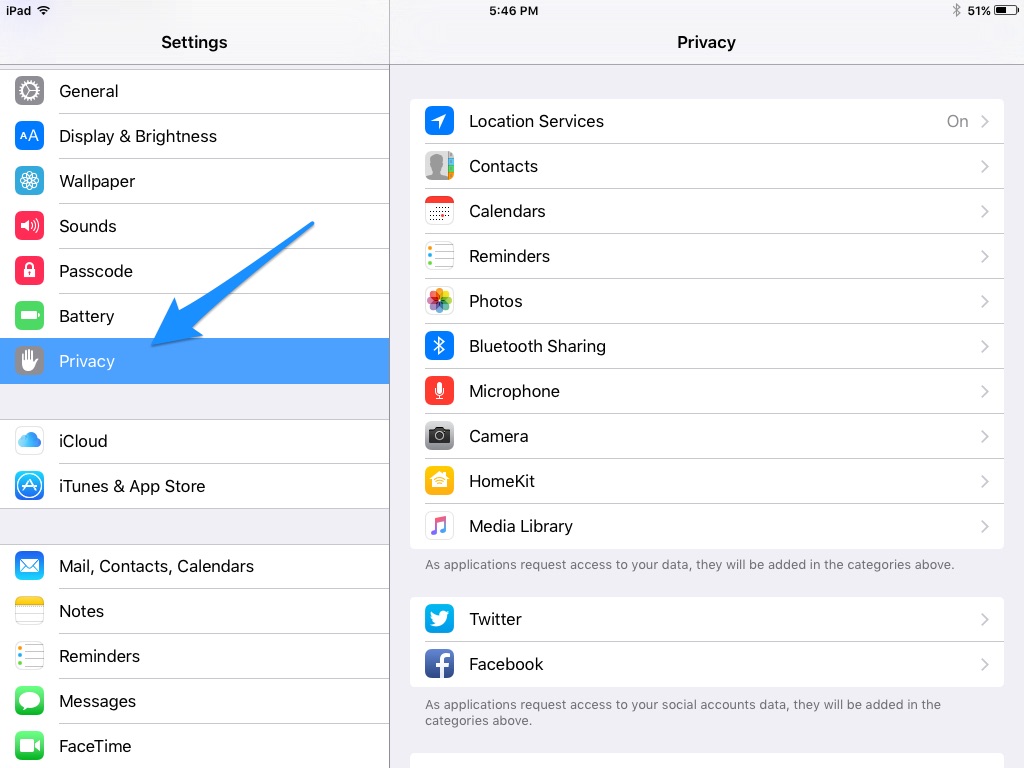 Privacy > Photos
Once you are in the Privacy section of your iPad Settings you will want to select "Photos" from the right hand column on your screen.
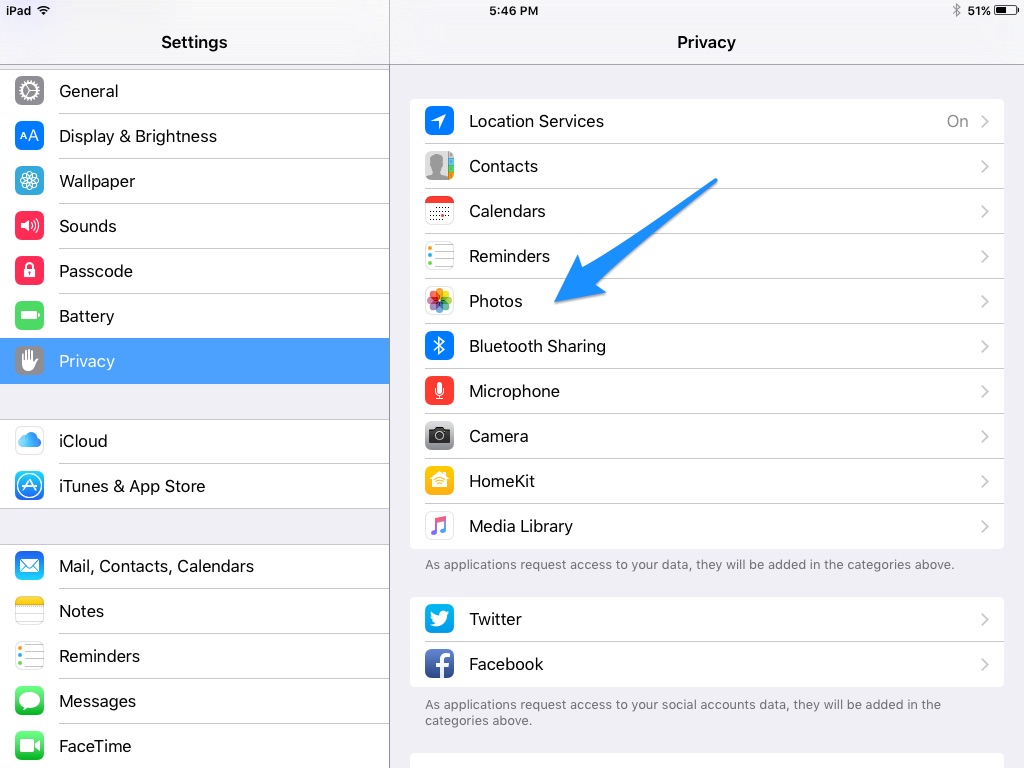 Once you are in the "Photos" section of your iPad Settings make sure that the toggle next to Open Home Pro is set to the green "on" position.
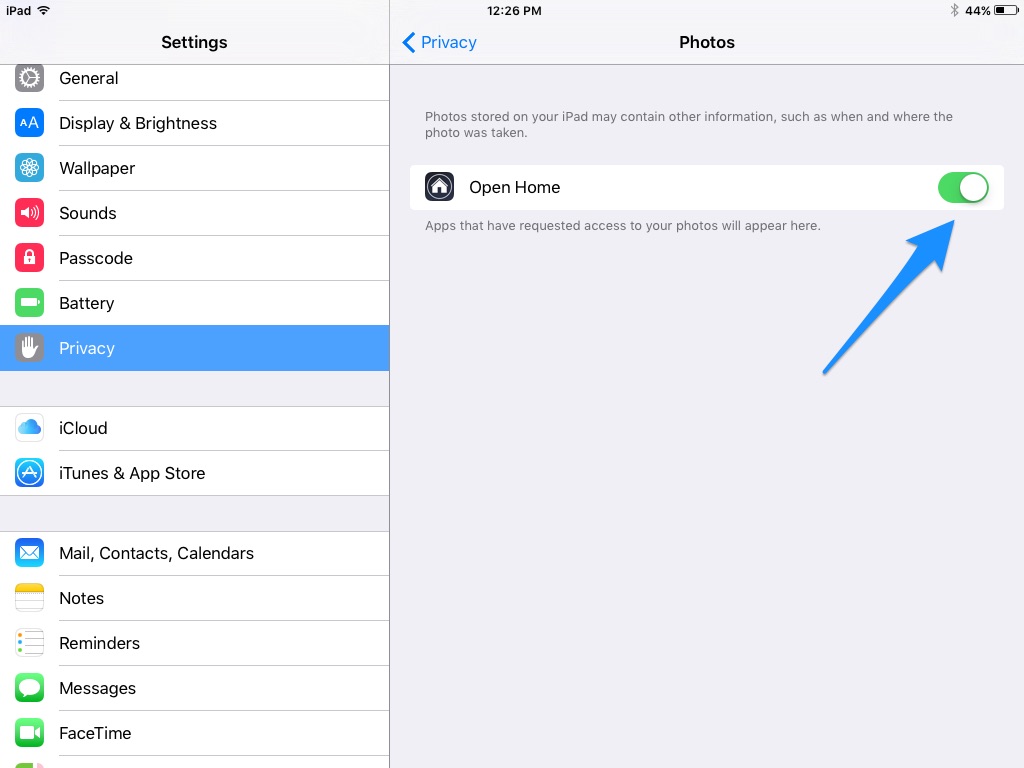 Navigate back to Privacy, and then select "Camera" from the list on the right hand side of the page. Be sure that the toggle for your Camera is also switched to the green "on" position for Open Home Pro. This will allow you to take photos of your listing from directly within the app.
Need more help? If you have additional questions about uploading and changing photos, let us know at support@openhomepro.com. 1.7. How do I reset my password?
To reset your password, simply click the link Forgot Password then enter the email address you used for your app, and then click “Reset Password”. Once you enter your email address you will be sent an email with a unique link to reset your password. NOTE: Please be sure to check your Spam filter or Bulk email folder for this email. If you still cannot reset your password, or cannot access the email you used for your account, please contact us at support@openhomepro.com, and let us know your email used for your account. Need more help? If you have additional questions about your password, let us know at support@openhomepro.com. 1.8. How to Update Billing Information/Cancel My Account
All account change requests must be handled by reaching out to our Support Team directly at support@openhomepro.com. Our Support Team is available 9am-6pm EST Monday-Friday. We understand these are time-sensitive requests, so our Support Team will return your email with directions on how to update your billing information or with a confirmation of cancellation within 2 business days. 1.9. Privacy: What happens to my leads?
We believe your leads are yours and yours alone. We keep them on our servers for safe keeping in case you get a new device and want them to be transferred over. We would never sell your collected information to anyone. Need more help? If you have additional questions about exporting your leads, let us know at support@openhomepro.com. 1.10. Does Open Home Pro® integrate into other CRMs?
Open Home Pro® is not currently integrated with any CRMs. However, many CRMs do allow you to upload a CSV file, so in the meantime we try to accommodate various programs that way. You can export your leads from Open Home Pro to a .CSV file by following the instructions in our Exporting Leads with Open Home Pro support article. Need more help? If you have additional questions about exporting your leads, let us know at support@openhomepro.com. 1.11. Open Home Pro billing may appear as "Placester"
Open Home Pro® is part of the Placester family of products. If you purchased an Open Home Pro® Premium subscription through a Placester sales representative or online at openhomepro.com, Placester will appear as the billing company on your bank or credit card statement. The charge may include the cost of other Placester products, if purchased at the same time. Need more help? If you have additional questions about billing, let us know at support@openhomepro.com. |
