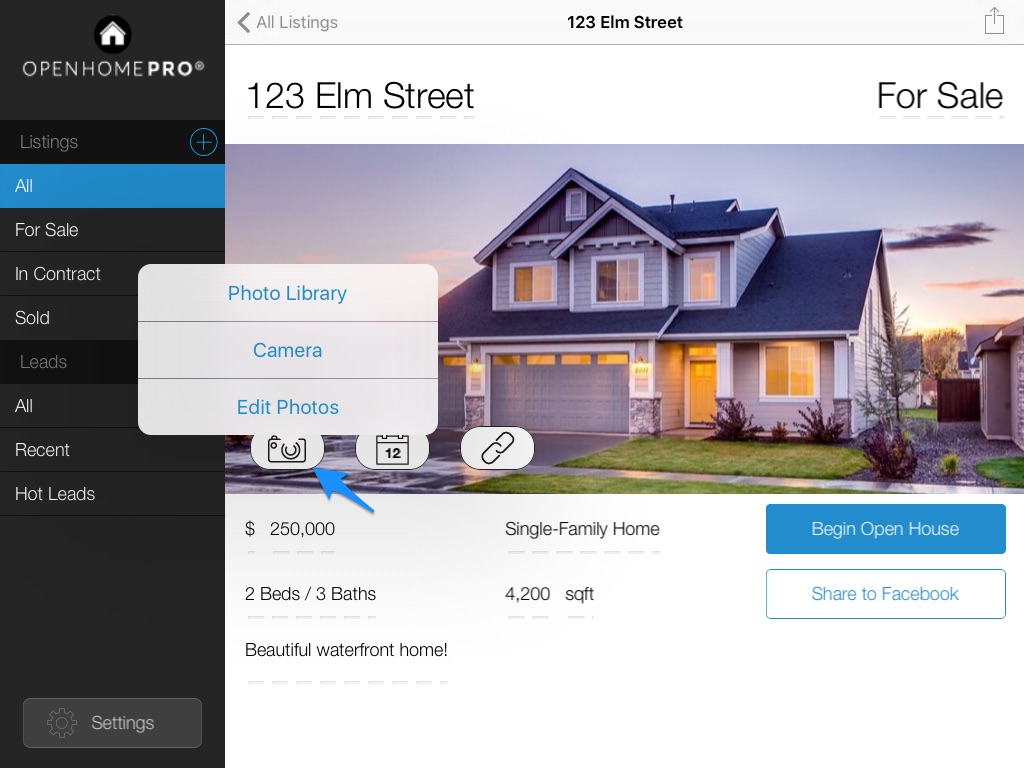|
Home → Free Accounts → Uploading Photos to a Listing → iPad 6.1. iPad
This article will show you how you can upload images to your listing through your iPad. Click here if you are using an Android device. To begin, select “All” under Listings in the control menu towards the left. This will bring you to an index of all of your listings. Tap on the listing that you’re looking to upload pictures to. You will then be brought to the main listing page. Here, tab on the camera icon, located above the listing attributes.
When tapping on “Photo Library” you have the ability to select images that you have saved in your iPad library. When tapping on “Camera” you have the ability to take photos directly with the camera on you iPad, which will be added to your listing. Keep in mind that if you take photos with the iPad Camera application while the iPad is not oriented correctly, your photos may appear upside down. When taking a photo using the iPad's camera application (not the camera function inside of Open Home Pro®) ensure that the iPad Home Button is closest to your right thumb and the rear camera is closest to the ceiling and your left hand. However, if you take a photo with the Home Button closest to your left thumb and the rear camera closest to the floor and your right hand the picture will display upside down. Need more help? If you have additional questions about editing a listing, let us know at support@openhomepro.com
Android →
This page was: Helpful |
Not Helpful
|